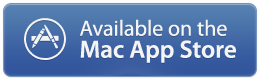Mbox is the most popular email archival format. Google takeout and a few other backup services let you export your data in .mbox. Until now, there wasn’t an easy way to consume the data.
Opening .mbox files
You can browse any .mbox file using File -> Open
You can find the message list on the left and clicking on any of them will display it on the right.
You can export the constituent messages to .eml format. Select the message(s) and click on "Export .eml" button.
Restoring / Migrating emails in .mbox file to an IMAP supported email provider
You can also restore your emails into your existing email account. IMAP is a very popular protocol used by most email providers like Gmail, Outlook, Hotmail, Yahoo, etc. In a sense, you can upload your archived emails back to the cloud.
You need to first add an IMAP account using the “+” Add button. Some popular email services are autoconfigured using the "Service" dropdown.
Successfully added accounts will go up in the “Selected Account” dropdown. You can select the account you want to restore to.
You can set which IMAP mailbox you want to restore to in the “Mailbox” dropdown.
Just select the emails you want to restore and click on “Restore Selected Emails”. Hint: You can also use Cmd + A to select all emails.
Creating or Modifying .mbox files
You can also create your own .mbox files if you have .eml files. Create New file using File -> New (Or open an existing one). Click on “Import .eml” button to import all the files. Then save the file using File -> Save.